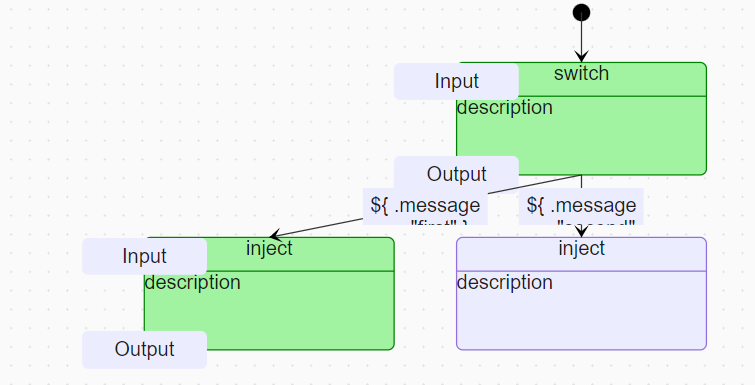Switch
Warning
Make sure your working environment is properly configured.
Switch state can be added in the workflow, it can be viewed as workflow gateway: they can direct transitions of a workflow based on certain conditions. There are two types of conditions for switch states :
- Data-based conditions: cause a transition to another workflow state if evaluated to true.
- Event-based conditions : when the referenced event is received then make a transition to an another workflow state.
This tutorial explains how to add Switch state in a worklow. Before starting, open the portal and edit a workflow.
Add Switch state
In the edition view, drag and drop the Switch state into the workflow.
Click on the new Switch state and choose the value Data conditions.
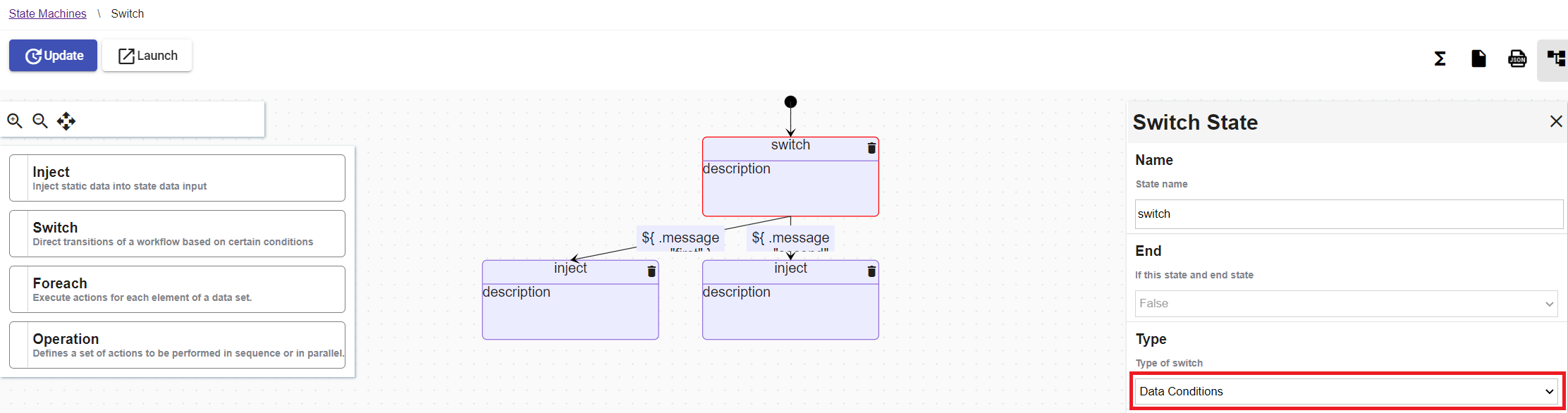
Add two Inject state below the Switch state and edit their properties like this :
- Data property must be equals to
{ "message": "first" }. - Data property must be equals to
{ "message": "second" }.
Edit the transitions like this :
- Condition property must be equals to
.message == "first". - Condition property must be equals to
.message == "second".
At the end, the workflow must look like this :
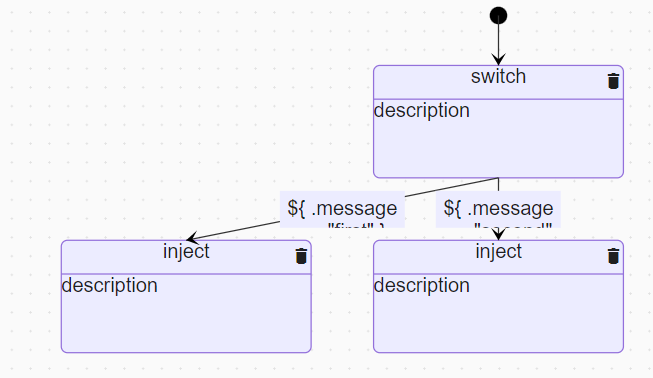
YAML file :
id: 268ba6ef-4c30-4d6d-a27e-66c469815adc
version: 2
name: Switch
description: Switch
start:
stateName: 412ad5ea-05b7-4869-8ebb-fe2a57a11370
states:
- id: 412ad5ea-05b7-4869-8ebb-fe2a57a11370
name: switch
type: switch
dataConditions:
- name: null
transition: f3195bc9-ed40-4e36-bf5b-8a46ea87647d
condition: ${ .message == "first" }
- name: null
transition: b17eef97-0430-424c-a348-8aaee2594beb
condition: ${ .message == "second" }
- id: b17eef97-0430-424c-a348-8aaee2594beb
name: inject
transition: ""
type: inject
end: true
data:
message: second
- id: f3195bc9-ed40-4e36-bf5b-8a46ea87647d
name: inject
transition: ""
type: inject
end: true
data:
message: first
functions: []
Launch the workflow
Click on the Launch button. A popup Launch State Machine will be displayed, pass the JSON { "message" : "first" } in the textarea and click on the Launch button.
If the instance is successfully launched then a successful message will be displayed.
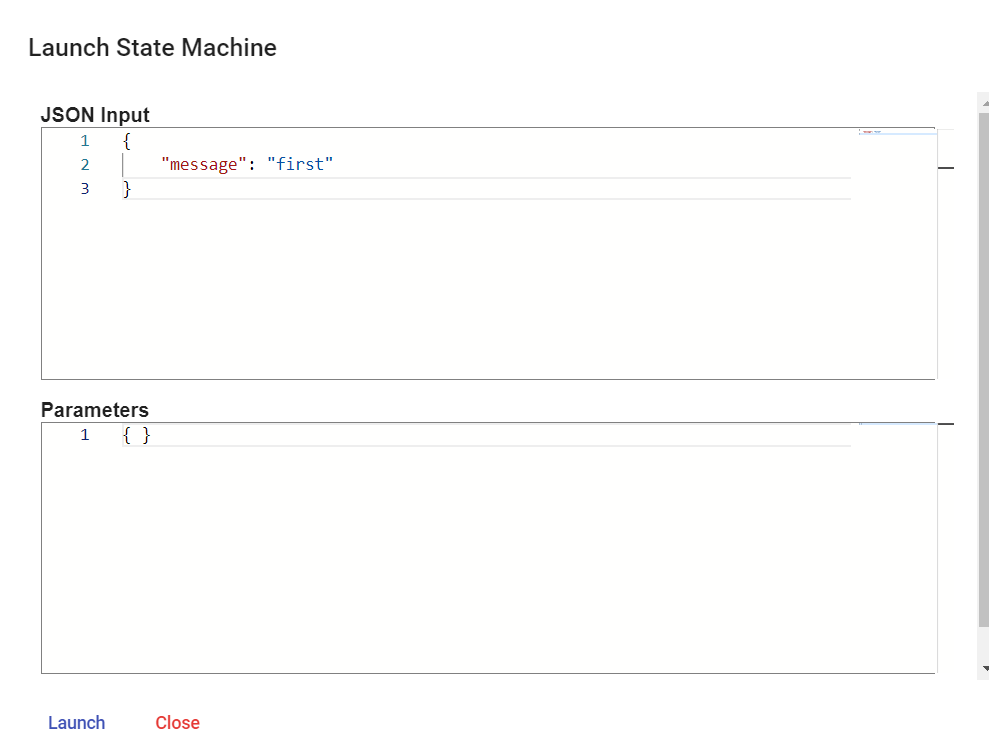
Navigate to the State Machine instances view and click on the latest instance displayed in the table. The UI displays all the incoming and outgoing tokens of all the states.